Tips to clear your browser cache
How to Clear Your Browser Cache
You can clear the browser cache for a single page, and this can help you fix browser issues on that specific website without throwing out all your cached data. It can also help if you’re on a page where the CSS has been changed. Before you clear the cache, the page’s HTML might be loaded from the server, but the CSS will likely be loaded from the cache. If the page is set to fetch new CSS from a new stylesheet, and your browser is trying to match it with the old one, it’s not going to look right or work right. Clearing the cache fixes this.
Here’s how to clear the browser cache for just one web page:
Open the webpage you want to clear the cache for, and go into Chrome Developer Tools.
That’s CMD+Option+I on a Mac, and CTRL+Shift+I or F12 on Windows, Linux, and Chromebooks.
From here, you’ll want to find the Refresh button next to the address bar:
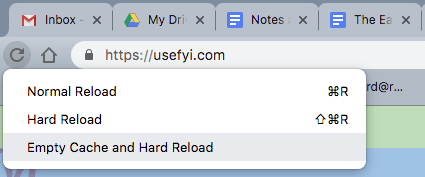
Click Empty Cache and Hard Reload in the list of options, and you’re done. The cache for this website, and this website only, has been emptied. You won’t need to do anything in developer tools, but you won’t see the Empty Cache and Hard Reload option if you don’t have developer tools open.
