Set up user notifications in HubSpot
User notifications alert you when various actions or activities occur in your account. You can set up and control the notifications you receive from HubSpot.
https://knowledge.hubspot.com/user-management/how-to-set-up-user-notifications-in-hubspot
Please note: it is not possible to turn off certain user notifications (e.g. HubSpot Support or HubSpot Billing emails) due to the important account management details they provide.
Set up and turn off HubSpot notifications
To set up or turn off your HubSpot notifications:
- In your HubSpot account, click the settings settings icon in the top navigation bar.
- In the left sidebar menu, navigate to Notifications.
- Click the Email, Desktop, Other apps and Mobile app tabs to set the type of notifications you would like to receive.
- To turn on a notification, search for or expand the notification topics and select the notification checkbox. To clear all notifications, select Clear all preferences at the top of the What you get notified about section.
- To turn off a notification, search for or expand the notification topics and unselect the notification checkbox. You can also click the pop-up or bell notification, and select the ellipses ellipses icon to select Don't show me these again, Turn off sound, or Go to notification preferences.

Toggle the switch on to receive email notifications to your inbox.
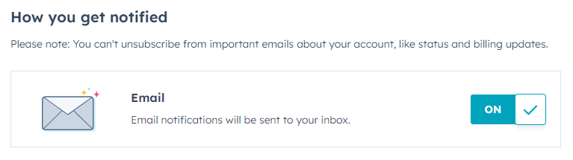
Please note: users will not receive more than 1,000 email notifications, per notification type, per day. When a notification has been sent 1,000 times in the same day, to the same email address, any additional sends will be dropped.
Desktop
How you get notified
There are three different types of desktop notifications. Click to toggle the switch on or off for each of the following notification types.
- Bell: notifications will appear as a red badge on the bell in your navigation bar. Click on the bell to view your recent notifications. Select the checkbox to Display a red dot in your browser tab when you have unread bell notifications.
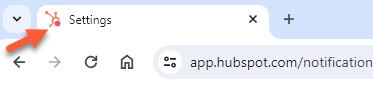
Please note: the notifications icon will appear in the browser tabs of favicon-supported browsers.
- Pop-up: notifications will appear on screen when you are logged in and active in your HubSpot account. You can set a different sound for each notification.
- Browser: notifications will be sent to your browser when you're not active in HubSpot, but your HubSpot account is open in another tab or window of the browser. For example, a notification will be triggered if you have two tabs open, one of which is HubSpot, but you're active in the non-HubSpot tab. Click Allow notifications to allow HubSpot to display notifications in your browser.
- If you log in to your HubSpot account in a different browser you'll need to enable notifications in the new browser.
- If you are unable to view notifications in your browser after clicking Allow notifications, you may also need to grant permission for notifications to display in your OS settings.
- To edit your Chrome sales notifications, modify your notification settings in the Chrome extension.
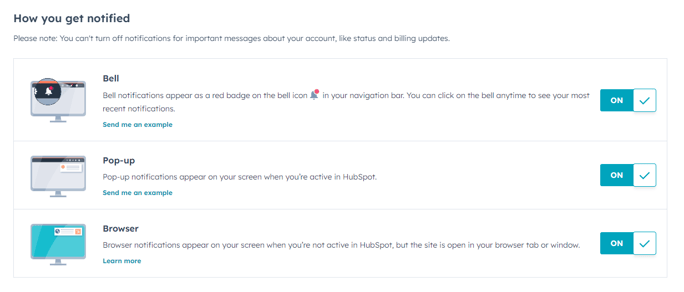
View more information... https://knowledge.hubspot.com/user-management/how-to-set-up-user-notifications-in-hubspot
